How to Download, Create, Convert, and View PDF Files
In the digital age, the PDF (Portable Document Format) has become one of the most commonly used file formats for sharing and storing information. Whether you’re a student, a professional, or a casual user, you’ve likely encountered a PDF file. This article serves as a complete guide, covering everything you need to know about PDF files from downloading and creating to converting and viewing them. By the end, you’ll have all the knowledge you need to manage PDF files like a pro.

What Is a PDF File?
A PDF file, short for Portable Document Format, is a file format developed by Adobe in the early 1990s. Its purpose is to present documents in a consistent manner, regardless of the hardware, software, or operating system used to view them.
Key Features of PDF Files
Fixed Layout: Maintains formatting across all devices.
Universal Compatibility: Can be opened on virtually any device.
Security: Supports encryption, passwords, and digital signatures.
Multimedia Support: Can include images, text, links, and even video.
Compact Size: Often smaller in size compared to other document formats.
How to Download PDF Files
Downloading PDF files is a straightforward process, but methods vary depending on the source and device you’re using.
From Websites
Most PDFs online are linked with a text such as “Download PDF” or “View PDF.”
Steps:
Click on the Link: A new tab may open with the PDF file.
Download:
Right-click (or long-press on mobile) on the PDF.
Choose “Save As” or “Download Linked File”.
Choose a location and click Save.
From Emails
Open the email.
Locate the PDF attachment.
Click Download or Save.
Choose a destination on your device.
From Mobile Apps
Most apps like WhatsApp, Gmail, or Messenger allow you to view and download PDF files.
For Android:
Tap the PDF.
Select the Download icon.
For iOS:
Open the file.
Tap the Share icon > Save to Files or Save PDF to Books.
From Cloud Services
PDFs stored in Google Drive, Dropbox, or OneDrive can be downloaded by:
Opening the file.
Clicking the Download button.
How to Create PDF Files
PDFs can be created from scratch or by converting existing documents.
Method 1: Using Word Processors (e.g., MS Word)
Create your document.
Go to File > Save As.
Choose PDF from the “Save as type” dropdown.
Click Save.
Method 2: Using Online Tools
Sites like Smallpdf, ILovePDF, and PDF24 allow you to upload and convert files into PDFs.
Visit the tool.
Upload your document.
Click Convert to PDF.
Download the final file.
Method 3: Printing to PDF
Modern operating systems let you “print” any document as a PDF.
On Windows:
Open your file.
Choose File > Print.
Select Microsoft Print to PDF.
Click Print, then name and save the file.
On macOS:
Open the document.
Go to File > Print.
Click on the PDF button in the lower-left corner.
Choose Save as PDF.

How to Convert Files to PDF
You can convert Word documents, Excel sheets, PowerPoint presentations, images, and even web pages to PDF.
Converting with Software
Microsoft Office has built-in options:
File > Export > Create PDF/XPS Document
Converting with Online Tools
Popular tools include:
Smallpdf: Converts Word, Excel, PPT, JPG to PDF
PDFCandy
ILovePDF
Converting Images to PDF
Using Windows:
Select images > Right-click > Print.
Choose Microsoft Print to PDF.
Save the file.
Using macOS:
Open image in Preview.
Go to File > Export as PDF.
Browser-based Conversion
You can “print” a web page to PDF:
Press Ctrl+P (Windows) or Cmd+P (Mac).
Select Save as PDF.
Click Save.
How to View and Read PDF Files
Using PDF Readers
Adobe Acrobat Reader (Free)
Foxit PDF Reader
Sumatra PDF
Preview (macOS)
Edge/Chrome Browsers
Opening PDFs on Windows
Double-click the file.
It will open in your default PDF viewer (often Edge or Adobe Reader).
Opening PDFs on macOS
Double-click to open in Preview.
You can annotate, highlight, and sign directly.
Opening PDFs on Mobile Devices
Use apps like:
Adobe Acrobat
Google PDF Viewer (Android)
Apple Books (iOS)
Best PDF Tools and Software
Free Tools
| Tool | Features |
|---|---|
| Adobe Acrobat Reader | Viewing, commenting |
| Foxit Reader | Fast, lightweight |
| PDF-XChange Editor | Annotation, basic editing |
| SumatraPDF | Minimalist, open-source |
| Preview (macOS) | View, sign, annotate |
Paid Tools
| Tool | Features |
|---|---|
| Adobe Acrobat Pro DC | Create, edit, convert, OCR |
| Nitro PDF Pro | Advanced editing, batch processing |
| PDFelement | Form creation, batch conversion |
| PDF Expert (Mac) | UI-friendly, annotation tools |
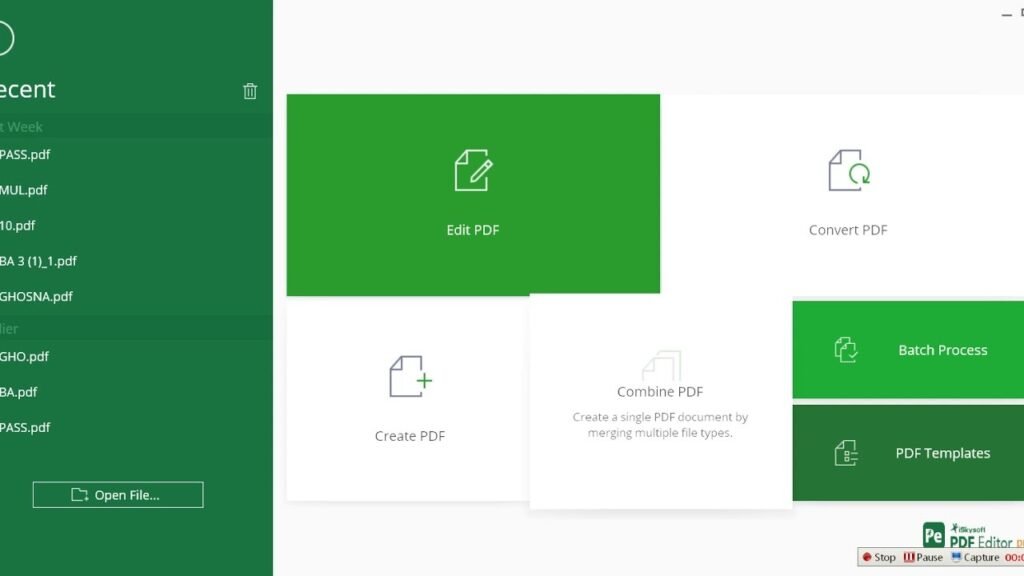
Tips for Handling PDF Files Securely
Password-Protect PDFs
Use Adobe Acrobat or online tools.
Set viewing or editing passwords.
Choose 256-bit encryption for higher security.
Remove Sensitive Data (Redaction)
Use tools like Adobe Acrobat Pro.
Black out or remove content permanently.
Digital Signatures
Create a digital signature using Acrobat or Preview.
Embed legally binding signatures in contracts and forms.
Avoid Malware in PDFs
Only download from trusted sources.
Avoid opening PDFs from unknown emails.
Use antivirus tools with PDF scanning.